-
-
Save steve-jansen/7589478 to your computer and use it in GitHub Desktop.
| ' Excel macro to export all VBA source code in this project to text files for proper source control versioning | |
| ' Requires enabling the Excel setting in Options/Trust Center/Trust Center Settings/Macro Settings/Trust access to the VBA project object model | |
| Public Sub ExportVisualBasicCode() | |
| Const Module = 1 | |
| Const ClassModule = 2 | |
| Const Form = 3 | |
| Const Document = 100 | |
| Const Padding = 24 | |
| Dim VBComponent As Object | |
| Dim count As Integer | |
| Dim path As String | |
| Dim directory As String | |
| Dim extension As String | |
| Dim fso As New FileSystemObject | |
| directory = ActiveWorkbook.path & "\VisualBasic" | |
| count = 0 | |
| If Not fso.FolderExists(directory) Then | |
| Call fso.CreateFolder(directory) | |
| End If | |
| Set fso = Nothing | |
| For Each VBComponent In ActiveWorkbook.VBProject.VBComponents | |
| Select Case VBComponent.Type | |
| Case ClassModule, Document | |
| extension = ".cls" | |
| Case Form | |
| extension = ".frm" | |
| Case Module | |
| extension = ".bas" | |
| Case Else | |
| extension = ".txt" | |
| End Select | |
| On Error Resume Next | |
| Err.Clear | |
| path = directory & "\" & VBComponent.name & extension | |
| Call VBComponent.Export(path) | |
| If Err.Number <> 0 Then | |
| Call MsgBox("Failed to export " & VBComponent.name & " to " & path, vbCritical) | |
| Else | |
| count = count + 1 | |
| Debug.Print "Exported " & Left$(VBComponent.name & ":" & Space(Padding), Padding) & path | |
| End If | |
| On Error GoTo 0 | |
| Next | |
| Application.StatusBar = "Successfully exported " & CStr(count) & " VBA files to " & directory | |
| Application.OnTime Now + TimeSerial(0, 0, 10), "ClearStatusBar" | |
| End Sub |
Thanks! This is a huge savings in time for us
@maxwellmckinnon Did you ever find a method to import the source controlled VBA files back into the excel workbook?
Instead of using fso, I prefer to use mkdir:
If Dir(directory, vbDirectory) = "" Then
MkDir directory
End If
Any idea how to use git shell and at the end of your code directly push it to git?
you can instead add the line:
Set fso = CreateObject("Scripting.FileSystemObject")
after your error on line 15.
Upon Changing Application.StatusBar = False it has worked Perfectly!
In case you are interested, there is an alternative approach which does not require any VBA at all. The trick is to use a pre-commit hook to execute some Python code that extracts the VBA code from the workbook file (without using Excel itself): https://www.xltrail.com/blog/auto-export-vba-commit-hook
Awesome. Thank you for this!
I just changed line 41 to prepend the active workbook name:
path = directory & "" & ActiveWorkbook.Name & " " & VBComponent.Name & extension
I commented-out the last two lines and added a Msgbox that uses the text from one of the lines. The Msgbox displays immediately upon completion instead of a delay at the status line.
The end of the macro now looks like this:
' Application.StatusBar ...
' Application.OnTime ...
MsgBox "Successfully exported " & CStr(count) & " VBA files to " & directory
End Sub
Clearer in hindsight, but it took me some time to get there: To save the macros in the Personal Workbook, the Personal Workbook needs to be visible when the macro is started.
Making the Personal Workbook visible was not intuitive for me and, in Excel 2013, it requires accessing the Unhide button on the View tab of the ribbon. Then the macros are saved to the 'VisualBasic' folder at:
C:\Users*username*\AppData\Roaming\Microsoft\Excel\XLSTART\VisualBasic,
as advertised in the msgbox when the macro is done.
This is FANTASTIC! Thank you!!!!
Great Tool! Thank you a lot!
This is great. it worked on my machine except I have all my macros as an Add-in .xlam, multiple modules. Any way to get revise this code to export those? I bet it's just one change on line 25
Edit: I figured it out. It was trivial btw. Just change ActiveWorkbook to ThisWorkbok on line 25.
Thanks to https://sourcedaddy.com/ms-excel/distribute-macros.html for the clue.
If anyone is looking for the equivalent code to import VBA, you might use this
Sub ImportVisualBasicCode()
Dim oFSO As Object
Dim oFolder As Object
Dim oFile As Object
Dim i As Integer
Dim directory As String
Set oFSO = CreateObject("Scripting.FileSystemObject")
Set oFolder = oFSO.GetFolder(ActiveWorkbook.path & "\VisualBasic")
For Each oFile In oFolder.Files
directory = ActiveWorkbook.path & "\VisualBasic\" & oFile.Name
ActiveWorkbook.VBProject.VBComponents.Import directory
If Err.Number <> 0 Then
Call MsgBox("Failed to import " & oFile.Name, vbCritical)
End If
Next oFile
End Sub
Occasionally when i am importing and exporting modules. The name will come in with a suffix of 1. Does any one know of a fix? This is annoying as eventually the name will look like this "modulename1111111111"
This might happen because you're importing a module with the same name as an already existing module. You should delete it before importing.
Thank you for this!
This routine saved me a ton of time converting a Excel 2007 set of VBA code to Excel 2019 VB.NET. This routine helped me get past the first step in the process (using Visual Studio).
Great code, thanks!
@ArthurAttout yes I do delete all the modules before importing but sometimes it still happens. But rarely.
This is super helpful. For anyone who is working with macros in word documents, not excel, simply replace all instances of ActiveWorkbook with ActiveDocument
One other note. Every time you run this the FRX files will show up as having changed in GIT. This is a known issue and some cursory reading suggests fixing this wouldn't be simple. hilkoc/vbaDeveloper#5
This is amazing. Thank you.
I changed the directory definition to meet my needs and had to remove the line to "ClearStatusBar". Instead of using the status bar at all, I created a MsgBox line to notify that the data was exported and where.
I then saved this as an add-in so that it's available for any file I open now.
It works great and I'm able to keep this in version control with GitHub now.
directory = "C:\Users\<REDACTED>\OneDrive\VisualBasic\" & ActiveWorkbook.Name
MsgBox ("Successfully exported " & CStr(count) & " VBA files to " & directory)
'REMOVED: Application.StatusBar = "Successfully exported " & CStr(count) & " VBA files to " & directory
'REMOVED: Application.OnTime Now + TimeSerial(0, 0, 10), "ClearStatusBar"
Thank you so much for posting this! Super time saver.
Also, Thanks Joe Gearhart for:
MsgBox ("Successfully exported " & CStr(count) & " VBA files to " & directory)
Wonderful!
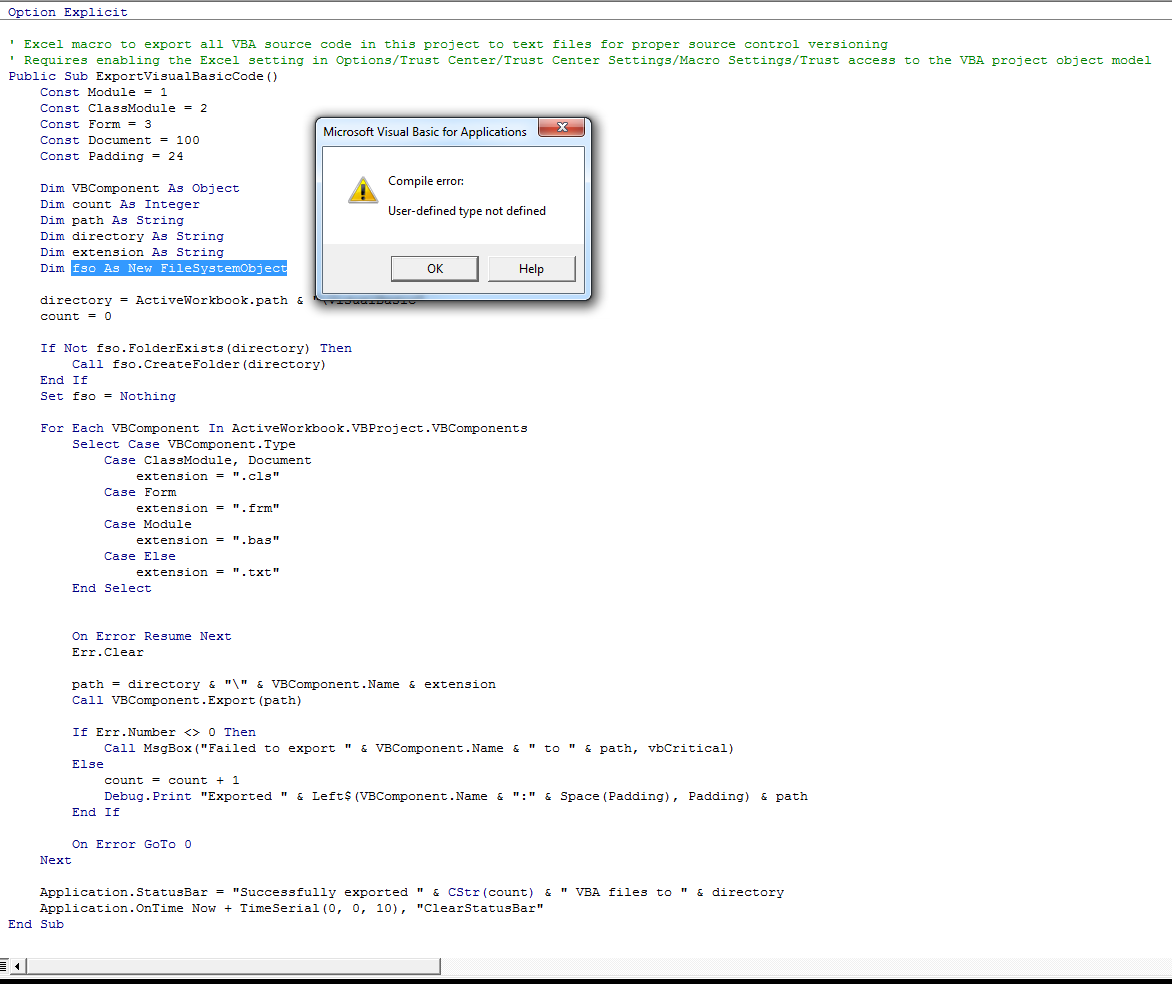



HOW TO EXPORT THE DATA OF EXCEL FILE TO TEXT FILE INDIVIDUALLY RAW WISE NOW I WANT TO EXPORT THE DATA OF THIS LIKE BELOW IN INDIVIDUALLY TEXT FILE FOR EACH RAW. 1ST TEXT FILE CONTAINS THE DATA OF A1,B1,C1,A2,B2,C2 2ND TEXT FILE CONTAINS THE DATA OF A1,B1,C1,A3,B3,C3 SO ON ACCORDINGLY TILL THE DATA IS THERE . PLEASE REPLY TO [email protected]