This should work conceptually on any Linux OS with PulseAudio but these particular instructions are for Ubuntu.
There are two major reasons for using simultaneous output. The first is self-evident - we can output to say a bluetooth
headset and wired headphones at the same time to enable two people to watch a movie with headphones on a single computer.
The second reason is a sort of a convenience for setup. We know the simultaneous sink name so the default.pa config
would work without modification so long as simultaneous output is enabled. If we were to set this up without that,
we'd have to customize the config with our specific device sink name. That's totally doable but personally I always
setup simultaneous output. That's why I haven't described the alternative in this gist.
- Install LADSPA plugins containing the compressor and limiter we'll use:
sudo apt install swh-plugins- Install PulseAudio Preferences
paprefs:
sudo apt install paprefs- Open PulseAudio Preferences:
paprefs- Go to the Simultaneous Output tab.
- Check Add virtual output ... all sound cards and Close.
- Copy
default.pafrom this gist to~/.config/pulse/. - Restart PulseAudio:
pulseaudio -kThe normalized output is selected by default. If you want to change this behaviour you can comment out or delete the set-default-sink ladspa_normalized line in the ~/.config/pulse/default.pa file. You can also select any other output from the PulseAudio settings when you need unmodified output. This approach can be modified to instead normalize the volume of a particular sound device instead of normalizing the simultaneous virtual device.
https://askubuntu.com/questions/95716/automatically-adjust-the-volume-based-on-content
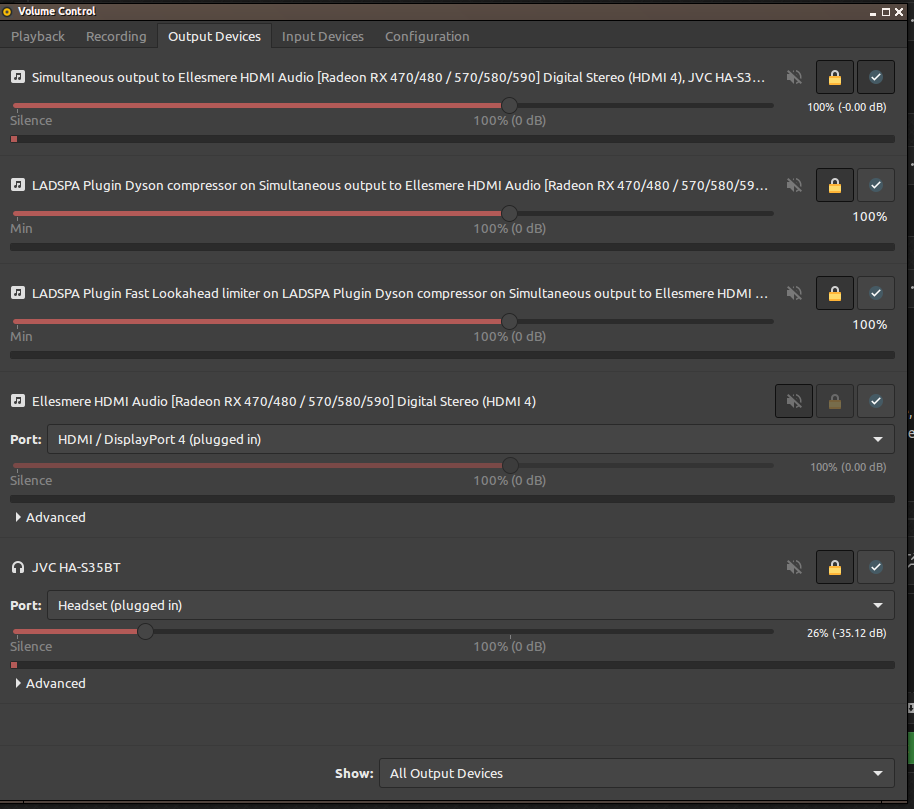
thanks, that works