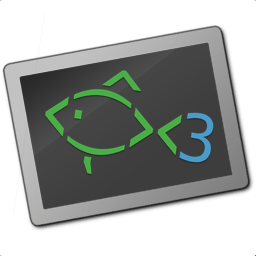- Prerequisites
- Hardware
- Software
- Development
- Cloud
- Containerization
- Desktop
- NFS Share automount
- Tweaks
- Troubleshooting
Musthave packages:
sudo apt install -y curl wget git gnupg mc jq yq cifs-utils nfs-common python3-full python3-pipEnable additional repositories:
sudo apt-get install -y software-properties-common && \
sudo apt-add-repository contrib && \
sudo apt-add-repository non-freeUse closest local mirror for apt:
sudo apt install -y netselect-apt && sudo netselect-apt
https://wiki.debian.org/NvidiaGraphicsDrivers
sudo apt install nvidia-driver firmware-misc-nonfree nvidia-cuda-dev nvidia-cuda-toolkit
On Linux, the Keychron keyboards doesn’t register any of the F1-F12 function keys as actual F keys, instead, treating them as multimedia keys by default.
To fix this:
-
Set the keyboard to Windows mode via the side switch
-
Use
Fn + X + L(hold for 4 seconds) to set the function key row to “Function” mode. -
Run the following in terminal:
echo "options hid_apple fnmode=0" | sudo tee -a /etc/modprobe.d/hid_apple.conf && \ sudo update-initramfs -u
Fish is a smart and user-friendly command line shell for Linux, macOS, and the rest of the family.
Install fish:
sudo apt install -y fishCopy configs:
mkdir -p $HOME/.config/fish/ && \
curl -L# -o $HOME/.config/fish/config.fish https://raw.githubusercontent.com/alexander-danilenko/dotfiles/main/.config/fish/config.fish && \
curl -L# -o $HOME/.config/fish/fish_variables https://raw.githubusercontent.com/alexander-danilenko/dotfiles/main/.config/fish/fish_variablesOh My Fish: Package manager
Oh My Fish provides core infrastructure to allow you to install packages which extend or modify the look of your shell. It's fast, extensible and easy to use..
Install oh-my-fish:
curl https://raw.githubusercontent.com/oh-my-fish/oh-my-fish/master/bin/install | fishRun fish and install plugins:
omf install bobthefish bass nvm aws;
omf theme bobthefishPACKAGES=(
# System/CLI apps
curl # Command line tool for transferring data with URL syntax
gnupg2
default-{jre,jdk} # Java Runtime + development kit
#exfat-{fuse,utils} # Read and write exFAT driver
heif-{gdk-pixbuf,thumbnailer} # Apple HEIF/HEIC decoder support
htop # Terminal system monitor
jq # Takes JSON input and retrieves data by query.
yq # Takes YAML input and retrieves data by query.
mc # Two panel terminal file manager
neofetch # Shows Linux System Information with Distribution Logo
net-tools # Base network tools
nfs-common # Package for work with NFS shares
stacer # Cool CleanMyMac alternative
tree # Displays an indented directory tree, in color
#grub-customizer # GUI for GRUB settings management
# Archive formats support
arj # arj archiver
lhasa # lzh unarchiver
rar # rar archiver
unrar # rar unarchiver
unzip # zip unarchiver
zip # zip archiver
# Office
libreoffice
libreoffice-base-drivers # Base drivers
libreoffice-help-{en-us,ru} # Help: English, Russian
libreoffice-l10n-{ru,uk} # Localization: Russian, Ukrainian
#evolution{,-ews} # Outlook alternative + Exchange support
fonts-{dejavu,hack,open-sans,roboto,ubuntu}
) && sudo apt install -y ${PACKAGES[*]}DEB_URLS=(
https://downloads.1password.com/linux/debian/amd64/stable/1password-latest.deb
#https://repo.skype.com/latest/skypeforlinux-64.deb
#https://download.anydesk.com/linux/anydesk_6.2.0-1_amd64.deb
#https://download.teamviewer.com/download/linux/teamviewer_amd64.deb
#https://fortinetweb.s3.amazonaws.com/forticlient/downloads/FortiClientFullVPNInstaller_6.4.3.0959_amd64.deb
) && cd $(mktemp -d) && wget -q --continue --show-progress ${DEB_URLS[*]} && sudo dpkg -i *.deb && sudo apt-get -f install && cd -
Flatpak is a tool for managing applications and the runtimes they use. In the Flatpak model, applications can be built and distributed independently from the host system they are used on, and they are isolated from the host system ('sandboxed') to some degree, at runtime.
Install flatpak:
sudo apt install flatpakAdd flathub remote:
flatpak remote-add --if-not-exists flathub https://flathub.org/repo/flathub.flatpakrepoInstall apps:
FLATPAKS=(
com.getpostman.Postman # API debugging tool
com.redis.RedisInsight # Redis GUI client
com.slack.Slack # Slack messenger
com.synology.SynologyDrive # Synology Drive Client
com.xnview.XnViewMP # Image viewer
org.remmina.Remmina # Remote desktop client (RDP, VNC)
org.telegram.desktop # Best IM!
) && flatpak install ${FLATPAKS[*]}flatpak --user override --filesystem=/home/$USER/.icons/:ro && \
flatpak --user override --filesystem=/home/$USER/.local/share/:rocd ~/.var/app/com.getpostman.Postman/config/Postman/proxy && openssl req -subj '/C=US/CN=Postman Proxy' -new -newkey rsa:2048 -sha256 -days 365 -nodes -x509 -keyout postman-proxy-ca.key -out postman-proxy-ca.crt && cd -
https://docs.anaconda.com/miniconda/
conda is a package and environment management tool primarily used in data science and machine learning, allowing you to install, manage, and update packages across multiple programming languages. It enables the creation of isolated environments with specific dependencies to avoid conflicts between projects.
conda is popular for managing Python, R, and other scientific libraries efficiently.
Install conda:
mkdir -p ~/miniconda3 && \
wget https://repo.anaconda.com/miniconda/Miniconda3-latest-Linux-x86_64.sh -O ~/miniconda3/miniconda.sh && \
bash ~/miniconda3/miniconda.sh -b -u -p ~/miniconda3 && \
rm -rf ~/miniconda3/miniconda.shAfter installing, initialize your newly-installed Miniconda. The following commands initialize for bash and fish shells:
~/miniconda3/bin/conda init bash
~/miniconda3/bin/conda init fish
NVMallows you to quickly install and use different versions of node via the command line.
Install NVM:
curl -o- https://raw.githubusercontent.com/nvm-sh/nvm/master/install.sh | bashInstall LTS and set as default:
NODE_VERSION=20 && \
nvm install $NODE_VERSION && \
nvm alias default "$NODE_VERSION"Install global packages:
NPM_PACKAGES=(
'@nestjs/cli' # Nest.JS CLI
contentful-cli # Contentful.com CLI
dynamodb-admin # Handy Web-UI for viewing local DynamoDB data
eslint
eslint-config-airbnb
eslint-config-google
eslint-config-standard
eslint-plugin-import
eslint-plugin-jsx-a11y
eslint-plugin-node
eslint-plugin-promise
eslint-plugin-react
eslint-plugin-react-hooks
firebase-tools
http-server # Simple HTTP server for static files in directory
snyk # snyk.com CLI
typescript
) && npm install --global ${NPM_PACKAGES[@]}sudo apt install -y php-{common,cli,curl,gd,json,mbstring,mysqli,opcache,pdo,xml,zip}Composer
mkdir -p $HOME/.composer && \
sudo curl -#fsSL https://getcomposer.org/composer-stable.phar -o /usr/local/bin/composer && \
sudo chmod 755 /usr/local/bin/composer && \
composer --version && \
composer global require drupal/coder squizlabs/php_codesniffer friendsofphp/php-cs-fixer && \
cp -rf \
~/.composer/vendor/drupal/coder/coder_sniffer/Drupal* \
~/.composer/vendor/squizlabs/php_codesniffer/src/Standardscurl -Ls https://raw.githubusercontent.com/nagygergo/jetbrains-toolbox-install/master/jetbrains-toolbox.sh | bashNote
https://youtrack.jetbrains.com/articles/IDEA-A-2/Inotify-Watches-Limit
Inotify requires a "watch handle" to be set for each directory in the project. Unfortunately, the default limit of watch handles may not be enough for reasonably sized projects, and reaching the limit will force IntelliJ platform to fall back to recursive scans of directory trees.
To prevent this situation it is recommended to increase the watches limit (to, say, 512K)
grep '^fs.inotify.max_user_watches=524288' /etc/sysctl.conf || \
echo 'fs.inotify.max_user_watches=524288' | sudo tee -a /etc/sysctl.conf && sudo sysctl -phttps://code.visualstudio.com/docs/setup/linux#_debian-and-ubuntu-based-distributions
Add rpm repo and install code package
sudo apt-get install wget gpg && \
wget -qO- https://packages.microsoft.com/keys/microsoft.asc | gpg --dearmor > packages.microsoft.gpg && \
sudo install -D -o root -g root -m 644 packages.microsoft.gpg /etc/apt/keyrings/packages.microsoft.gpg && \
sudo sh -c 'echo "deb [arch=amd64,arm64,armhf signed-by=/etc/apt/keyrings/packages.microsoft.gpg] https://packages.microsoft.com/repos/code stable main" > /etc/apt/sources.list.d/vscode.list' && \
rm -f packages.microsoft.gpg && \
sudo apt update && sudo apt install codeDownload config:
curl https://raw.githubusercontent.com/alexander-danilenko/dotfiles/main/.config/Code/User/settings.json > ~/.config/Code/User/settings.jsonInstall extensions
CODE_EXTENSIONS=(
GitHub.copilot # GitHub Copilot!
GitHub.vscode-github-actions # Github Actions support
acarreiro.calculate # Calculates inline math expr
christian-kohler.path-intellisense # File path autocomplete
dakara.transformer # Filter, Sort, Unique, Reverse, Align, CSV, Line Selection, Text Transformations and Macros
dotenv.dotenv-vscode # .env support
editorconfig.editorconfig # EditorConfig support
golang.go # Golang support
ms-azuretools.vscode-docker # Docker support
ms-python.python # Python support
ms-vscode-remote.remote-ssh # SSH support
tommasov.hosts # Hosts file syntax highlighter
tyriar.lorem-ipsum # Lorem Ipsum generator
yzhang.markdown-all-in-one # Markdown tools
#redhat.ansible # Ansible support
# Node/NPM/Yarn specific extensions
christian-kohler.npm-intellisense # NPM better autocomplete
dbaeumer.vscode-eslint # Eslint support
# Themes
github.github-vscode-theme # GitHub color theme
pkief.material-icon-theme # Material Icon Theme
rokoroku.vscode-theme-darcula # JetBrains-like theme
) && for extension in "${CODE_EXTENSIONS[@]}"; do
code --install-extension "$extension" --force
donecurl -fsSL https://download.sublimetext.com/sublimehq-pub.gpg | sudo apt-key add - && \
echo "deb https://download.sublimetext.com/ apt/stable/" | sudo tee /etc/apt/sources.list.d/sublime.list && \
sudo apt update && \
sudo apt install -y sublime-{text,merge} && \
curl -L# -o $HOME/.config/sublime-text-3/Packages/User/Preferences.sublime-settings --create-dirs https://raw.githubusercontent.com/alexander-danilenko/dotfiles/main/.config/sublime-text-3/Packages/User/Preferences.sublime-settingshttps://docs.aws.amazon.com/cli/latest/userguide/getting-started-install.html
curl "https://awscli.amazonaws.com/awscli-exe-linux-x86_64.zip" -o "awscliv2.zip" && \
unzip awscliv2.zip && \
sudo ./aws/installhttps://cloud.google.com/sdk/docs/install#deb
Add repository:
curl https://packages.cloud.google.com/apt/doc/apt-key.gpg | sudo gpg --dearmor -o /usr/share/keyrings/cloud.google.gpg && \
echo "deb [signed-by=/usr/share/keyrings/cloud.google.gpg] https://packages.cloud.google.com/apt cloud-sdk main" | sudo tee -a /etc/apt/sources.list.d/google-cloud-sdk.listInstall packages:
GCLOUD_APPS=(
google-cloud-cli
# google-cloud-cli-anthos-auth
# google-cloud-cli-app-engine-go
# google-cloud-cli-app-engine-grpc
# google-cloud-cli-app-engine-java
# google-cloud-cli-app-engine-python
# google-cloud-cli-app-engine-python-extras
# google-cloud-cli-bigtable-emulator
# google-cloud-cli-cbt
# google-cloud-cli-cloud-build-local
# google-cloud-cli-cloud-run-proxy
# google-cloud-cli-config-connector
# google-cloud-cli-datastore-emulator
# google-cloud-cli-firestore-emulator
# google-cloud-cli-gke-gcloud-auth-plugin
# google-cloud-cli-kpt
# google-cloud-cli-kubectl-oidc
# google-cloud-cli-local-extract
# google-cloud-cli-minikube
# google-cloud-cli-nomos
# google-cloud-cli-pubsub-emulator
# google-cloud-cli-skaffold
# google-cloud-cli-spanner-emulator
# google-cloud-cli-terraform-validator
# google-cloud-cli-tests
# kubectl
) && sudo apt install ${GCLOUD_APPS[@]}https://opentofu.org/docs/intro/install/deb/#set-up-the-opentofu-repository
sudo install -m 0755 -d /etc/apt/keyrings
curl -fsSL https://get.opentofu.org/opentofu.gpg | sudo tee /etc/apt/keyrings/opentofu.gpg >/dev/null && \
curl -fsSL https://packages.opentofu.org/opentofu/tofu/gpgkey | sudo gpg --no-tty --batch --dearmor -o /etc/apt/keyrings/opentofu-repo.gpg >/dev/null && \
sudo chmod a+r /etc/apt/keyrings/opentofu.gpg /etc/apt/keyrings/opentofu-repo.gpg && \
echo "deb [signed-by=/etc/apt/keyrings/opentofu.gpg,/etc/apt/keyrings/opentofu-repo.gpg] https://packages.opentofu.org/opentofu/tofu/any/ any main
deb-src [signed-by=/etc/apt/keyrings/opentofu.gpg,/etc/apt/keyrings/opentofu-repo.gpg] https://packages.opentofu.org/opentofu/tofu/any/ any main" \
sudo tee /etc/apt/sources.list.d/opentofu.list > /dev/null && \
sudo chmod a+r /etc/apt/sources.list.d/opentofu.list && \
sudo apt update && \
sudo apt install tofuhttps://developer.hashicorp.com/terraform/tutorials/aws-get-started/install-cli
wget -O- https://apt.releases.hashicorp.com/gpg | \
gpg --dearmor | \
sudo tee /usr/share/keyrings/hashicorp-archive-keyring.gpg > /dev/null && \
echo "deb [signed-by=/usr/share/keyrings/hashicorp-archive-keyring.gpg] \
https://apt.releases.hashicorp.com $(lsb_release -cs) main" | \
sudo tee /etc/apt/sources.list.d/hashicorp.list && \
sudo apt update && \
sudo apt install terraformhttps://docs.docker.com/engine/install/debian/#install-using-the-repository
Add current user to docker group and ebnable docker service:
sudo usermod -aG docker $USER && \
sudo systemctl enable docker && \
sudo systemctl restart docker && \
newgrp dockerhttps://docksal.io/installation#linux-supported
bash <(curl -fsSL https://get.docksal.io)- https://docs.nvidia.com/datacenter/cloud-native/container-toolkit/latest/install-guide.html#installing-with-apt
- https://docs.nvidia.com/datacenter/cloud-native/container-toolkit/latest/install-guide.html#configuring-docker
- Fluent: https://www.gnome-look.org/p/1477945
- Paper:
sudo apt install paper-icon-theme - Papirus:
sudo apt install papirus-icon-theme - Qogir: https://www.gnome-look.org/p/1296407
- Tela: https://www.gnome-look.org/p/1279924
- White Sur: https://www.gnome-look.org/p/1405756
- Yaru (Ubuntu default):
sudo apt install yaru-theme-icon
- Breeze:
sudo apt install -y breeze-cursor-theme - McMojave: https://www.gnome-look.org/p/1355701
- Qogir: https://www.gnome-look.org/p/1366182
- Simp1e: https://www.gnome-look.org/p/1405210
- WhiteSur: https://www.gnome-look.org/p/1411743
Gnome Tweaks:
sudo apt install -y gnome-tweaks| Name | Description |
|---|---|
| Dash to Dock | This extension moves the dash out of the overview transforming it in a dock for an easier launching of applications and a faster switching between windows and desktops |
| Dash to Panel | Moves the dash into the gnome main panel so that the application launchers and system tray are combined into a single panel, similar to that found in KDE Plasma and Windows 7+ |
| Emoji Selector | Provides a parametrable popup menu displaying most emojis, clicking on an emoji copies it to the clipboard |
| Hide Activities Button | Hides the Activities button from the status bar |
| Notification Alert | Whenever there is an unread notification (e.g. chat messages), blinks the message in the user's menu with a color chosen by the user |
| Sound Input & Output Device Chooser | Shows a list of sound output and input devices (similar to gnome sound settings) in the status menu below the volume slider |
| Tray Icons: Reloaded | Bring back Tray Icons to top panel, with additional features |
| User Themes | Gnome Shell themes support |
| Wireless HID | Shows the battery of the wireless keyboards, mice, and game controllers in percentages and colors |
KDE apps:
KDE_APPS=(
kompare
krename
krusader
) && sudo apt install ${KDE_APPS[*]}
Prerequisite packages:
sudo apt install -y nfs-common
Create directories first:
sudo mkdir -p /mnt/NAS/{Homes,Media,Software} && \
sudo chmod 755 /mnt/NAS/{Homes,Media,Software}Add to /etc/fstab:
192.168.50.123:/volume1/homes /mnt/NAS/Homes nfs defaults,nofail 0 0
192.168.50.123:/volume2/Media /mnt/NAS/Media nfs defaults,nofail 0 0
192.168.50.123:/volume3/Software /mnt/NAS/Software nfs defaults,nofail 0 0
Tip
nofail allows the system to continue booting even if the file system cannot be mounted. This is especially useful for external or network disks that may not be available at boot time.
Save alsamixer settings once set: this should save alsamixer configurations to /etc/asound.state which gets loaded every startup.
sudo alsactl storeSet swap to 16GB:
# Create swap.
SWAP_SIZE='16G' && \
SWAP_FILE='/swapfile' && \
sudo swapoff -a && \
sudo rm -rf ${SWAP_FILE} && \
sudo fallocate -l ${SWAP_SIZE} ${SWAP_FILE} && \
sudo chmod 600 ${SWAP_FILE} && \
sudo mkswap ${SWAP_FILE} && \
sudo swapon ${SWAP_FILE} && \
sudo swapon -a
# Mount swap on each system load.
grep -q "$SWAP_FILE" /etc/fstab || echo "$SWAP_FILE none swap sw 0 0" | sudo tee -a /etc/fstabNavigate to external drive or NAS mounted dir and make archive:
#!/usr/bin/env bash
backupDate=$(date +%F)
backupTime=$(date +%k-%M-%S)
mkdir -p "$backupDate"
exclude=(
--exclude=".cache/*"
--exclude=".config/*"
--exclude=".mozilla/*"
--exclude=".gcp/google-cloud-sdk"
--exclude=".local/share/*"
--exclude=".npm/*"
--exclude=".SynologyDrive/*"
--exclude=".yarn/*"
--exclude=".var/*"
--exclude="**/node_modules/*"
--exclude="Projects"
--exclude="snap/*"
--exclude="SynologyDrive/*"
)
secrets=(
$HOME/.aws
$HOME/.bash*
$HOME/.gcp
$HOME/.git*
$HOME/.gnupg
$HOME/.keys
$HOME/.profile*
$HOME/.ssh
$HOME/.terraform*
$HOME/.zsh*
)
tar ${exclude[*]} -cvpzf "$backupDate/$backupTime-$USER-secrets.tar.gz" ${secrets[*]}
tar -cvpzf "$backupDate/$backupTime-$USER-config.tar.gz" $HOME/.config $HOME/.var $HOME/.mozilla
tar -cvpzf "$backupDate/$backupTime-$USER-projects.tar.gz" $HOME/Projects
tar ${exclude[*]} -cvpzf "$backupDate/$backupTime-$USER-home.tar.gz" $HOMEhttps://wiki.debian.org/Boot-Repair#Installation
In /etc/default/grub
Set:
GRUB_DEFAULT=saved
GRUB_SAVEDEFAULT=true
Then apply the grub updates to grub config:
sudo sudo update-grub -o /boot/grub/grub.cfg