I have spent quite a bit of time figuring out automounts of NFS shares in OS X...
Somewhere along the line, Apple decided allowing mounts directly into /Volumes should not be possible:
/etc/auto_master (see last line):
#
# Automounter master map
#
+auto_master # Use directory service
/net -hosts -nobrowse,hidefromfinder,nosuid
/home auto_home -nobrowse,hidefromfinder
/Network/Servers -fstab
/- -static
/- auto_nfs -nobrowse,nosuid
/etc/auto_nfs (this is all one line):
/Volumes/my_mount -fstype=nfs,noowners,nolockd,noresvport,hard,bg,intr,rw,tcp,nfc nfs://192.168.1.1:/exports/my_share
Make sure you:
sudo chmod 644 /etc/auto_nfs
Otherwise the automounter will not be able to read the config and fail with a ... parse_entry: getmapent for map failed... error in /var/log/messages
This will not work (anymore!) though it "should".
$ sudo automount -cv
...
automount: /Volumes/my_mount: mountpoint unavailable
Note that, if you manually create the mount point using mkdir, it will mount.
But, upon restart, OS X removes the mount point, and automounting will fail.
It's so easy my jaw dropped when I figured it out. Basically, we trick OS X into thinking we're mounting somewhere else.
When you're talking about paths in just about any environment, the root folder is the highest path you can reach, whether it's C:\ (windows) or / (*nix)
When you're at this path, attempting to reach the parent path, via .. will keep you at the root path.
For example: /../../../../ is still just /
By now, a few of you have already figured it out.
Change your /etc/auto_nfs config from (this is all one line):
/Volumes/my_mount -fstype=nfs,noowners,nolockd,noresvport,hard,bg,intr,rw,tcp,nfc nfs://192.168.1.1:/exports/my_share
For pre-Catalina: To (this is all one line)
/../Volumes/my_mount -fstype=nfs,noowners,nolockd,noresvport,hard,bg,intr,rw,tcp,nfc nfs://192.168.1.1:/exports/my_share
For Catalina and up: To (this is all one line)
/System/Volumes/Data/../Data/Volumes/my_mount -fstype=nfs,noowners,nolockd,noresvport,hard,bg,intr,rw,tcp,nfc nfs://192.168.1.1:/exports/my_share
And re-run the automounter:
$ sudo automount -cv
...
automount: /Volumes/my_mount: mounted
..... there you go! Technically /../Volumes is still /Volumes, but the automounter does not see things that way ;)
This configuration persists the mount across restarts, and creates the mountpoint automatically.
Feel free to send me large checks and/or high five the screen. [email protected]
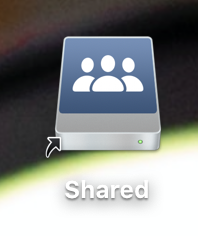
I found that using /../Volumes was not working for me on Catalina, still gave the error "mountpoint unavailable" but I could use a single dot.
/System/Volumes/Data/./Volumes/blah worked just fine. However it is still having MANY separate listings under 'df' for the mount points so appears to be frequently unmounting and remounting (or just remounting) since you cannot unmount it cleanly. My NFS share mountpoint gets 'busy' and cannot be unmounted or cleared until reboot even manually unmounting it and trying to delete the directory in /Volumes.
Thinking use of automount in Catalina is just broken enough that the launch daemon is the best approach. I use launch daemons to mount SMB shares (with auto checking that connected to my wifi first) already so working on a solution to use it for NFS too.